| Instructions |
|
1)
|
Open Microsoft Outlook and click on File in the upper left corner. (For Outlook 2007 skip to Step 2)
|
|
|
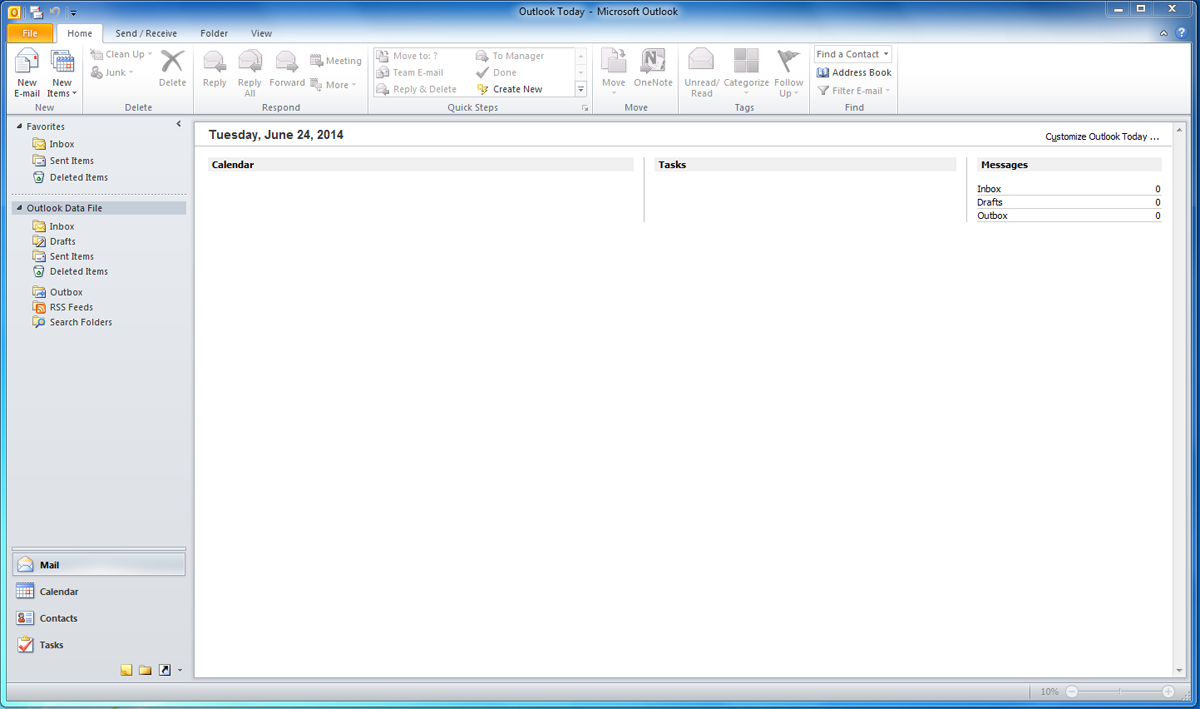
|
|
|
2)
|
Go to Account Settings and click on Account Settings in the sub-option. (For Outlook 2007 you will find this under Tools in the menu, then Account Settings)
|
|
|
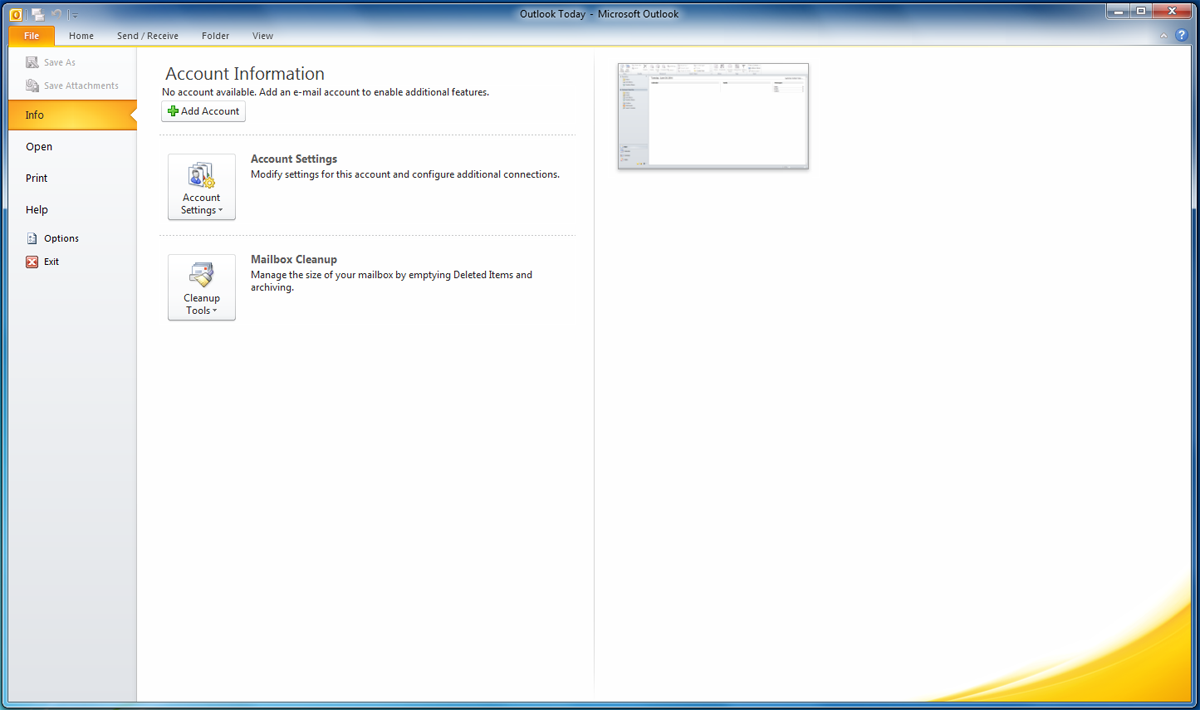
|
|
|
3)
|
Choose Manually configure server settings or additional server types and click Next
|
|
|
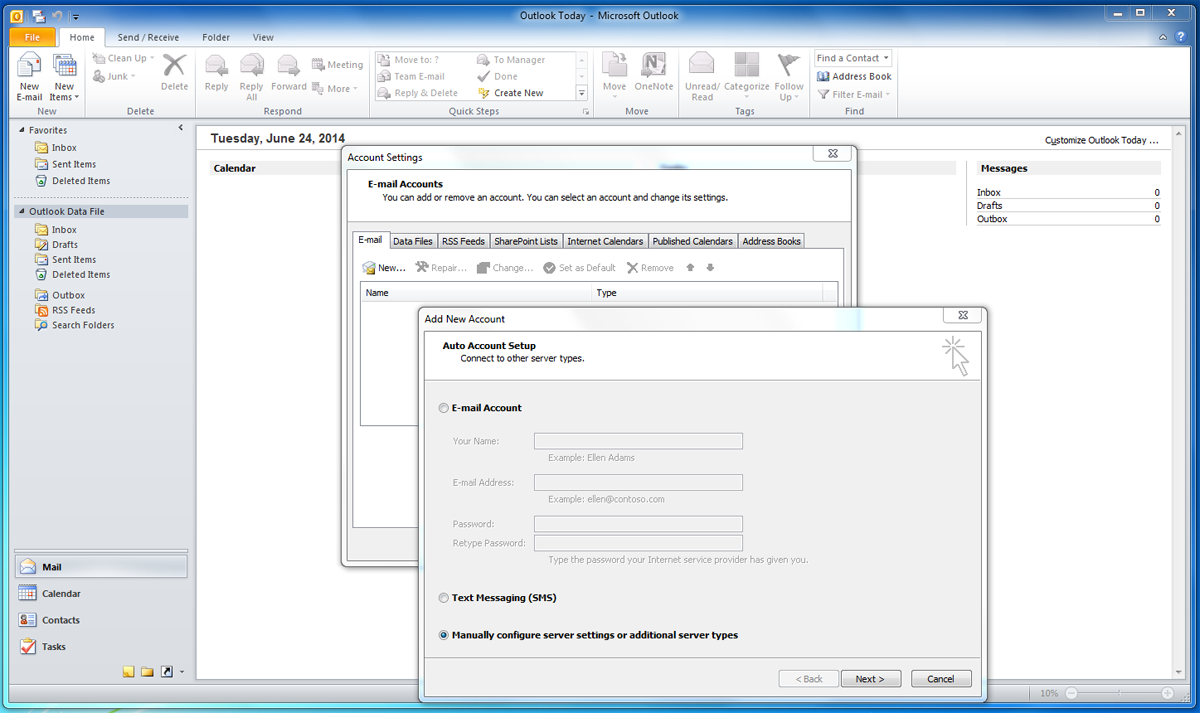
|
|
|
4)
|
Choose Internet E-mail and click Next
|
|
|
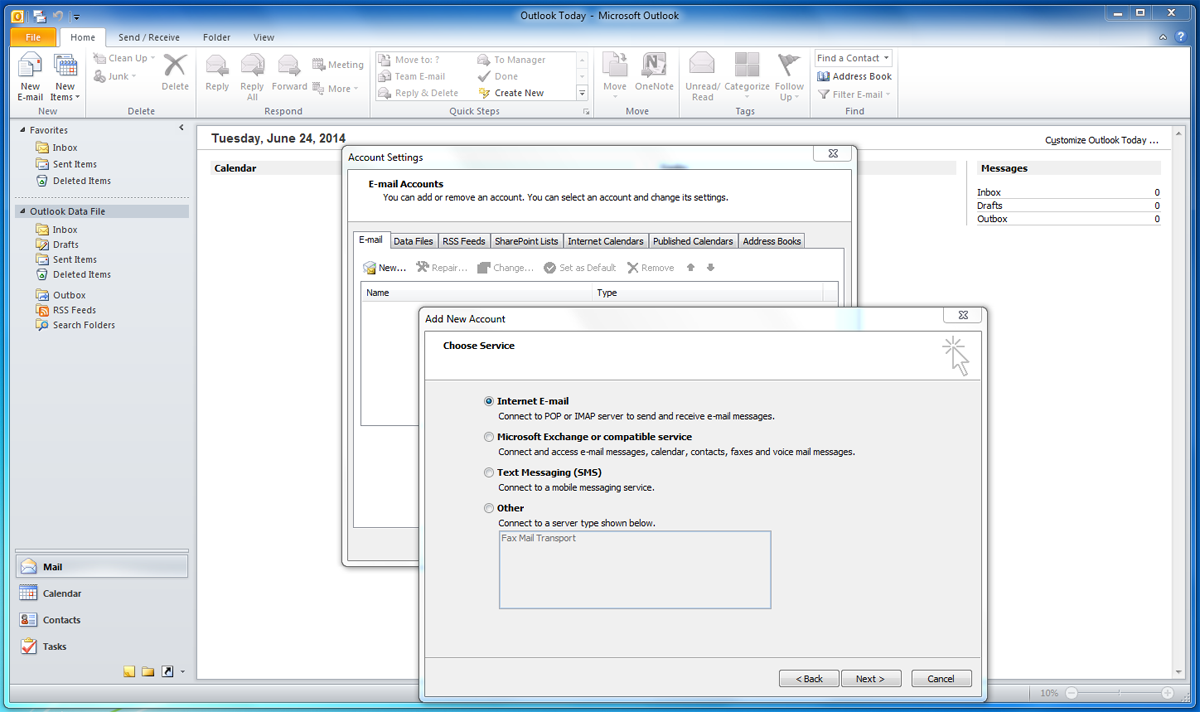
|
|
|
5)
|
Fill out the fields as you see below, then click on more settings.
|
|
|
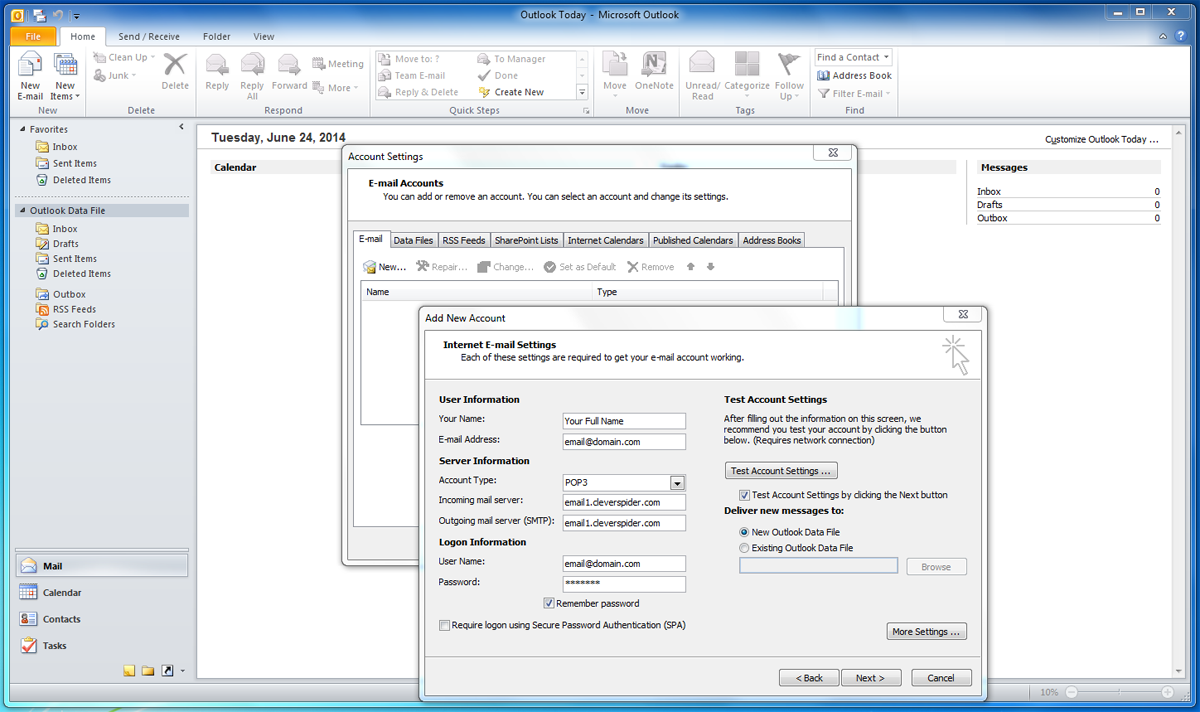
|
|
|
6)
|
Go to the Outgoing Server tab and check the box at the top. Leave the rest as is and click on the Advanced tab.
|
|
|
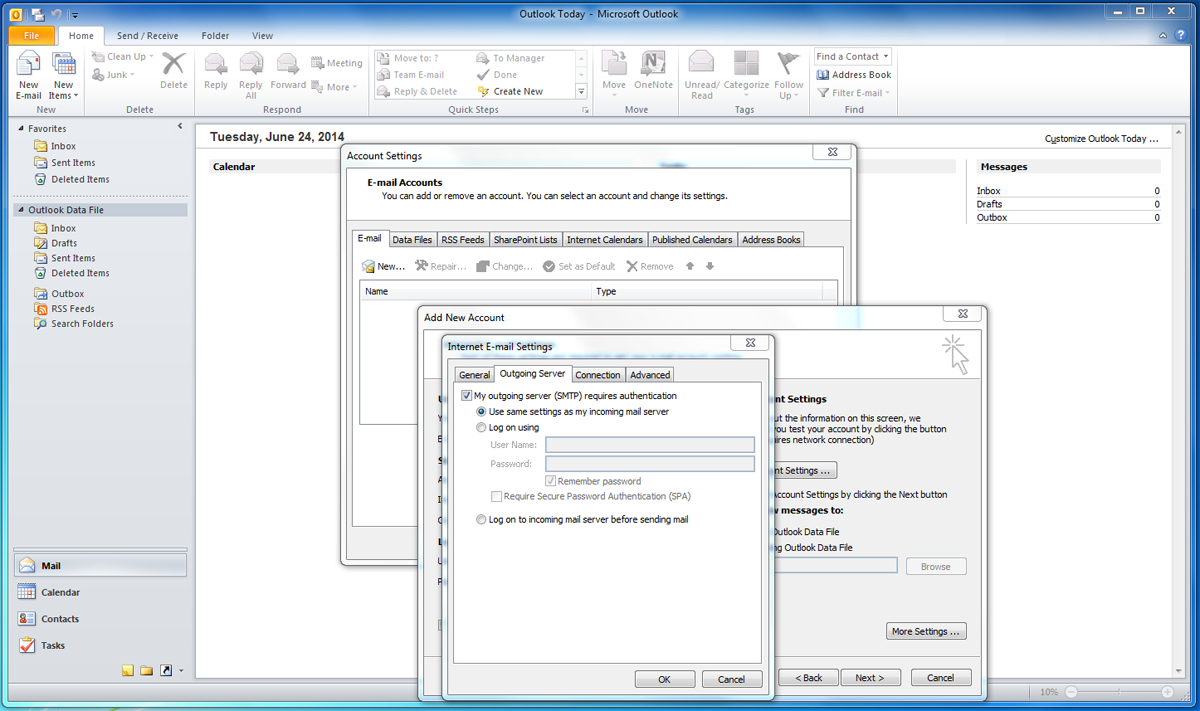
|
|
|
7)
|
Leave the Incoming Port as 110 and change the Outgoing Port to 465. Check the three boxes at the bottom, then click on OK at the bottom.
|
|
|
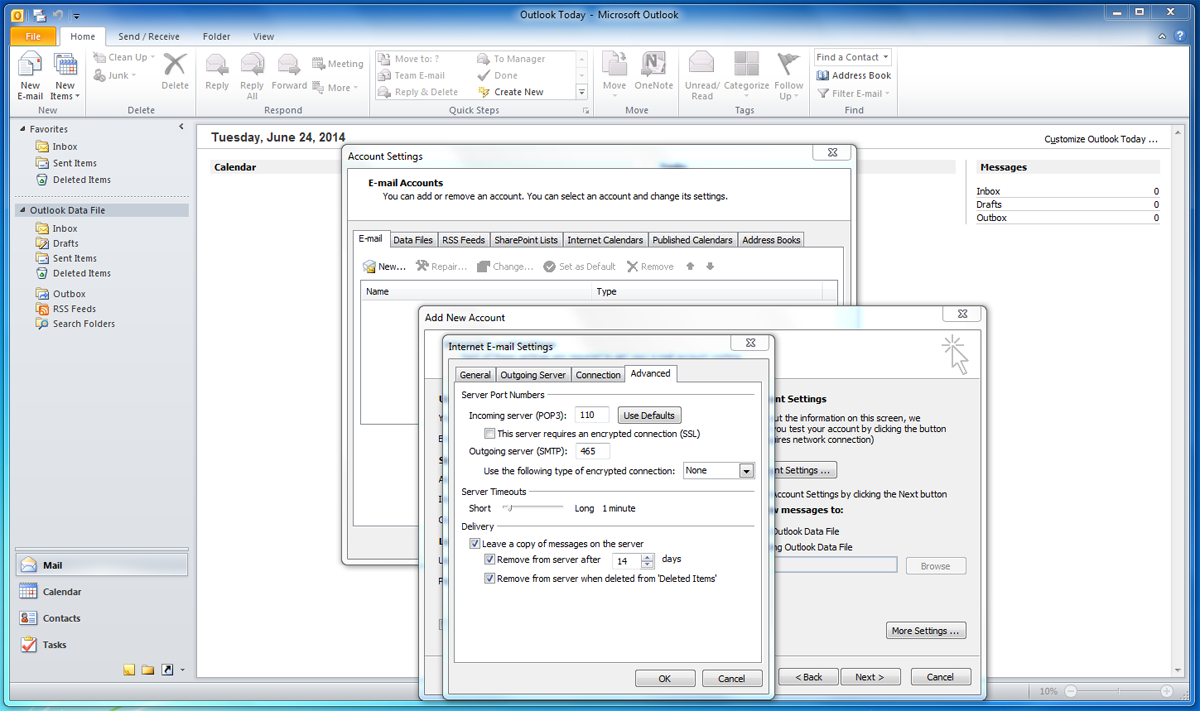
|
|
|
8)
|
Now click on Next, then Finished and you are done.
|
|
|