| Instructions |
|
1)
|
From your IPhone homescreen, go to the Settings icon, then click on Mail, Contacts, Calendars. Then click on Add Account...
From the options shown, click on Other at the bottom.
|
|
|
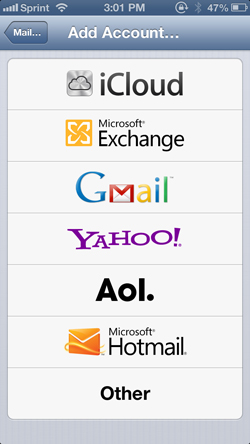
|
|
|
2)
|
Then click on Add Mail Account
|
|
|
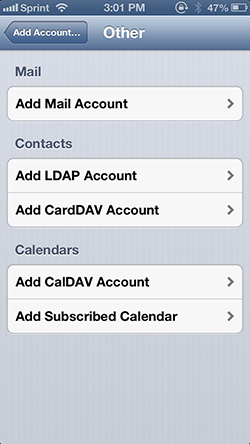
|
|
|
3)
|
Type in your Name, Email Address and Password for your email account. The Description field is just to differentiate this email account from others on your iPhone.
|
|
|
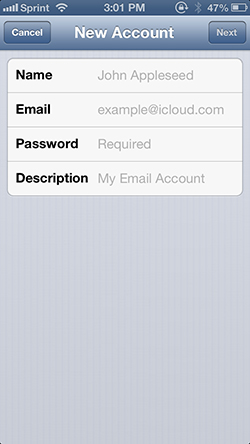
|
|
|
4)
|
Then click on Next in the top right corner.
|
|
|
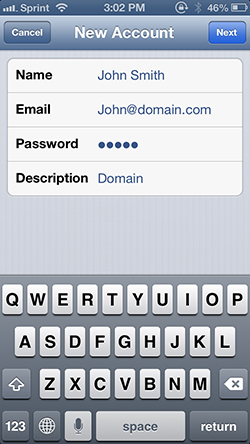
|
|
|
5)
|
Select POP from the top options and fill out the remaining fields accordingly.
|
|
|
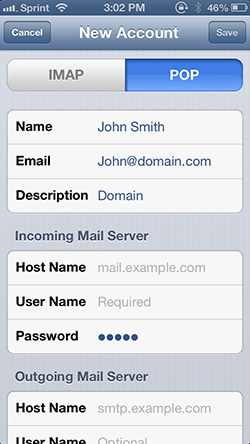
|
|
|
6)
|
This is how it should look when you are done entering all values. Click on Save in the top right corner.
|
|
|
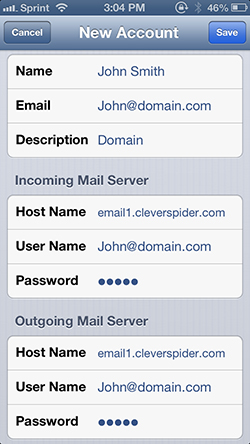
|
|
|
7)
|
After attempting to verify, you will be prompted that SSL cannot be used. Make sure to Click on NO at this prompt.
|
|
|
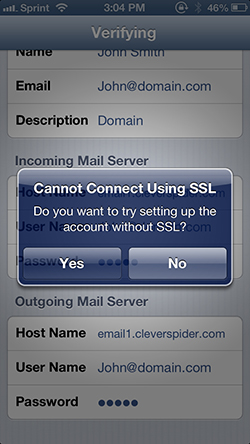
|
|
|
8)
|
Then click on Save in the top right corner, and click on Save again when prompted (as seen below).
|
|
|
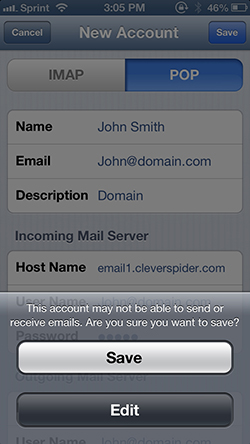
|
|
|
9)
|
Click on the account you just setup to edit the settings.
Then click on "SMTP email1.cleverspider.com" under the Outgoing Mail Server section.
|
|
|
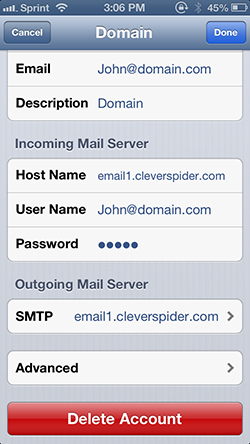
|
|
|
10)
|
Click on the Primary Server "email1.cleverspider.com"
|
|
|
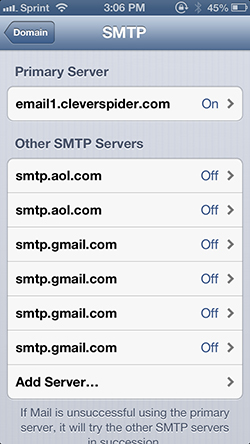
|
|
|
11)
|
On this page, Turn SSL OFF and change Server Port to 465, then click on Done in the top right corner.
On the next page, click on the top left corner to go back to the main settings.
|
|
|
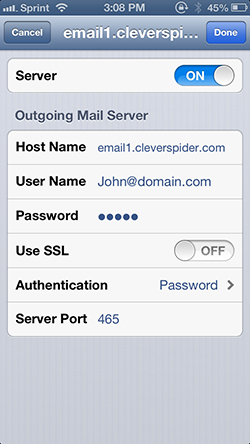
|
|
|
12)
|
Then click on the Advanced tab.
|
|
|
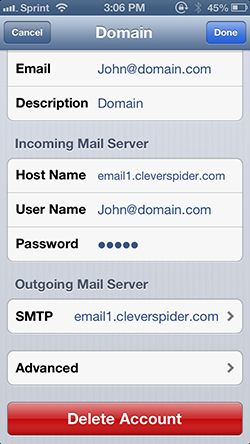
|
|
|
13)
|
On this page, Turn SSL OFF and change Server Port to 110, then go back on the top left corner.
|
|
|
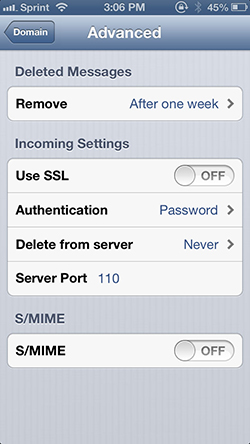
|
|
|
14)
|
Then click Done on the top right
|
|
|